Skip to content
How to Replace the Mouse Cursor in Unreal Engine Games
Learn how to replace the mouse cursor in Unreal Engine Games with a custom cursor.
Step 1: Create a Widget for Your Cursor Image
- In your Unreal Engine project, navigate to your content folder.
- Right-click on the content folder and select
User Interface. - Name your new widget
WB_Cursor.

Step 2: Design Your Cursor Widget
- Open the
WB_Cursorwidget. - Add a Canvas Panel to the widget.
- Add an Image to the Canvas Panel.
- Set the Image's brush to your custom cursor image. You can use Input Prompts Pack.
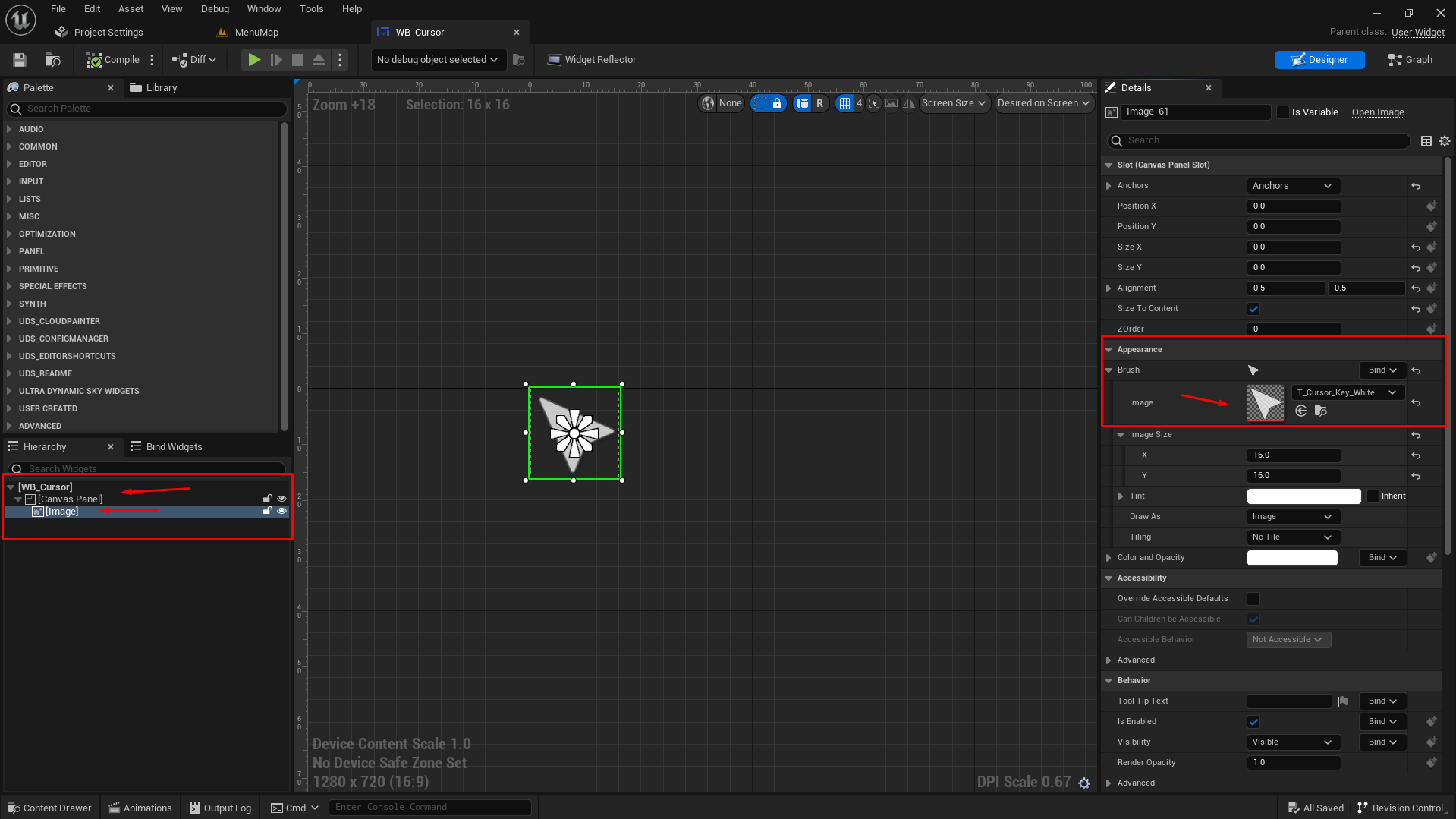
Step 3: Configure the Widget as Your Cursor
- Open your project settings.
- Navigate to
Project Settings>Engine>User Interface. - Set the
Software CursortoWB_Cursor.

That's it! You've successfully replaced the mouse cursor in Unreal Engine 5 with a custom cursor. Now when you play your game, you'll see your custom cursor instead of the default mouse cursor.